Friday, December 21, 2007
Sunday, December 16, 2007
Friday, December 14, 2007
Playing love
"Playing love" by Huei-yao Hsuan
Artist's Statement
The meaning construction of this last project, "Playing Love" is two-fold.
One is to tell a story that creates an immediate connection with viewers by using the first-person point of view. The audience first sees how the eyes are drawn, and then the eyes start to roll around lively. Suddenly the eyes see you, the audience. The eyes themselves and a few dialogues interact with the audience, showing the emotions such as happy, confused, annoyed, and angry, that generate an invisible link between viewers and the eyes. In the end of the sequence, the eyes are smiley followed by a quick flashback of the whole so called "playing love" experience. Given more facial parts of the face, an implication towards a happy ending (,or I'd rather keep it as open-ended as possible.)
The music is the other key element that constitutes the story formation. I've wanted to express how I feel about this song for a long time. "Playing Love" (by Ennio Morricone), was selected from the movie: The Legend of 1900 (1998.) In the movie, the man creates an impromptu piano piece while watching the girl he loves walking by his window. I was moved by the way how the director used only two characters' headshots and facial expressions along with the music to beautifully showcase the whole storytelling process.
Note-
The quote in the very end of the clip:
"May you live as long as you wish and loves as long as you live"
by Robert A. Heinlein
Are You Fan Enough?

Here is my final project. The project statement is on the same page as the flash.
http://www.spasticsolarium.com/time_based/
Note: The file size is about 6 MB, so it may take a minute to download.
Thursday, December 13, 2007
Class make-up Friday at 5:30 pm
Hope everyone made it through the snow safely. I hitched a ride with a neighbor and it took us two and a half hours to make the five mile trip from WGBH to JP!
We will meet tomorrow at 5:30 for our last class. The main thing is for you to hand in /present your final projects and statements.
I'm thinking we'll keep it to about an hour.
This is required so if you can't make it, let me know!
We will meet tomorrow at 5:30 for our last class. The main thing is for you to hand in /present your final projects and statements.
I'm thinking we'll keep it to about an hour.
This is required so if you can't make it, let me know!
Recurring Nightmare
I attempted to post this to YouTube but the quality was reduced to absolute crap. So I have it hosted on my server here. For my final assignment I went the "image sequence" route. All the images were created in Photoshop, and I'll warn you all that I've been sick all week so this was created under the influence of lots of over-the-counter and codeine-laced medication. If you're faint of heart you may not want to watch, because it brings out my truly disturbed nature. You'll better understand it after reading my artist statement.
InAnimate Comics
My Final Assignment is hosted in the form I wanted it to be at this site. The artist's statement is included for further clarification, but the entire directory page (and contents) can be considered one "piece."
-Nick
-Nick
importing files to iMovie
I'm editing a video project using iMovie. One of the video clips is 550.8MB big in mp4 format. It took me more than 160 minutes to import it into iMovie.
Is it just me or is that how iMovie works? Is there a more efficient way to do this? What a waste of time because you can do nothing while it's importing a file. Maybe the professional software like Final Cut is much quicker. I don't know. Can anybody tell me?
Is it just me or is that how iMovie works? Is there a more efficient way to do this? What a waste of time because you can do nothing while it's importing a file. Maybe the professional software like Final Cut is much quicker. I don't know. Can anybody tell me?
NO CLASS TONIGHT (rescheduled details coming)
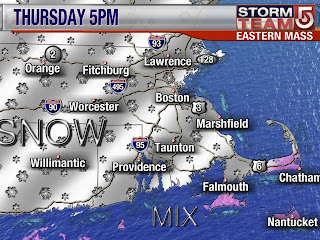
I'm going to find out what is happening with this impending snow storm. If class is canceled and/or conditions prevent you from coming to class, I would ask that you get your "last" projects to me by:
1) posting them, if they are video or web-based
2) dropping them off at the SPCS office (please label and bag them). I can then pick up tomorrow.
Remember you need to provide an artist's or project statement with your piece!
12:35 p.m. Update -- All classes after 4 p.m. are canceled today due to the storm. We can reschedule our class to either Friday at 5:30 or Monday at 5:30. Kim has posted a comment that she has another class conflicting on Monday, so I'm leaning towards Friday.
Let it Snow Let it Snow Let it Snow....
FYI - We're expecting 10 inches of snow this afternoon and into tonight, keep an eye for class cancellations. If class gets canceled, will we have to make it up? Or do virtual presentations via blog?
Kim
Kim
Sunday, December 9, 2007
My simple task instruction (late post)
Susan Vecchi
Time Based Media
Instructions for using the "MyFiles" service at Northeastern
1. In a web browser, enter the URL http://myfiles.neu.edu
2. When the MyFiles screen is active, log in with your MyNEU
username and password on the left side of the screen. Click "GO".
3. Once connected, the top icon bar shows the following icons:
[Up] [Search] [Refresh] [New Directory] [Upload] [Move]
[Copy] [Delete] [Rename] [Download] [Mail To] [Help]
4. Click on the "New Directory" icon.
5. Enter a new directory name, e.g. TimeBasedMedia. Click OK.
6. You will be returned to the main screen. Click on the new
directory/folder that you just created.
7. The directory is empty. Click on the [Upload] icon on the top
tray to load files into your new directory.
8. Select the number of files you will want to upload into your new
directory.
9. In the "Browse" button, locate the file you wish to upload into
MyFiles and click OK.
10. The file is now uploaded into your MyFiles folder. If you
double-click on the file you can open it for viewing.
11. Use download from any URL to retrieve this file for future use.
Use Mail To: to email this file.
12. To "SHARE" this file with someone (e.g. send them a link),
click on the "SHARE" icon next to the filename. You set the
READ/WRITE/DELETE/ADMIN rights for the file for yourself,
other MyFiles users and "public" users (those who do not have
MyFiles accounts).
13. Once you have set the share permissions, click Apply. Select
the "TICKETS" icon on the top and "Create a Ticket".
14. You will create a Basic or Advanced Ticket for a user
(password or no password) and then issue a time limit on the
rights to access this file or folder. Click OK.
15. A resource URL for the ticket will be displayed on the screen.
You can then cut & paste the link or email this link through MyFiles.
This link is used by the recipient to access your file or folders
via a browser.
16. Log out of MyFiles.
Time Based Media
Instructions for using the "MyFiles" service at Northeastern
1. In a web browser, enter the URL http://myfiles.neu.edu
2. When the MyFiles screen is active, log in with your MyNEU
username and password on the left side of the screen. Click "GO".
3. Once connected, the top icon bar shows the following icons:
[Up] [Search] [Refresh] [New Directory] [Upload] [Move]
[Copy] [Delete] [Rename] [Download] [Mail To] [Help]
4. Click on the "New Directory" icon.
5. Enter a new directory name, e.g. TimeBasedMedia. Click OK.
6. You will be returned to the main screen. Click on the new
directory/folder that you just created.
7. The directory is empty. Click on the [Upload] icon on the top
tray to load files into your new directory.
8. Select the number of files you will want to upload into your new
directory.
9. In the "Browse" button, locate the file you wish to upload into
MyFiles and click OK.
10. The file is now uploaded into your MyFiles folder. If you
double-click on the file you can open it for viewing.
11. Use download from any URL to retrieve this file for future use.
Use Mail To: to email this file.
12. To "SHARE" this file with someone (e.g. send them a link),
click on the "SHARE" icon next to the filename. You set the
READ/WRITE/DELETE/ADMIN rights for the file for yourself,
other MyFiles users and "public" users (those who do not have
MyFiles accounts).
13. Once you have set the share permissions, click Apply. Select
the "TICKETS" icon on the top and "Create a Ticket".
14. You will create a Basic or Advanced Ticket for a user
(password or no password) and then issue a time limit on the
rights to access this file or folder. Click OK.
15. A resource URL for the ticket will be displayed on the screen.
You can then cut & paste the link or email this link through MyFiles.
This link is used by the recipient to access your file or folders
via a browser.
16. Log out of MyFiles.
Thursday, December 6, 2007
Assignment for December 13
1. Read the handout.
2. Based on the reading and our class discussion, create a project in which you've carefully considered the concept of meaning. Use some of the strategies we discussed in class. To get the ball rolling, make sure your project is titled and has a project/artist's statement. Feel free to create your project in any of the media that we've explored (books, image sequence, video, animation) or some time-based format that you've researched or explored (performance, sound, graphic novel).
2. Based on the reading and our class discussion, create a project in which you've carefully considered the concept of meaning. Use some of the strategies we discussed in class. To get the ball rolling, make sure your project is titled and has a project/artist's statement. Feel free to create your project in any of the media that we've explored (books, image sequence, video, animation) or some time-based format that you've researched or explored (performance, sound, graphic novel).
Tuesday, December 4, 2007
Deinterlacing Video
I noticed some interlacing issues on some of your videos.

(this grab is NOT from one of your videos... or mine!)
Here's a good a comprehensive visual overview of resolving this by deinterlacing.

(this grab is NOT from one of your videos... or mine!)
Here's a good a comprehensive visual overview of resolving this by deinterlacing.
Monday, December 3, 2007
Behind the scene--Sony Bravia's giant bunny ad
I remember we'd seen this Sony's advertisement of still-motion, play-doh animation (claymation) which was shot in NYC weeks ago. I accidentally found the short documentary recording how many efforts they put into such a fascinating production.
ps. When I showed the original ad to my friends, they didn't believe all the bunnies, waves and boxes were actually made by hand and literally posed on the streets. Well, the proof is in the pudding.
Bravia 'Play-Doh': Behind the Scene
ps. When I showed the original ad to my friends, they didn't believe all the bunnies, waves and boxes were actually made by hand and literally posed on the streets. Well, the proof is in the pudding.
Bravia 'Play-Doh': Behind the Scene
Subscribe to:
Comments (Atom)
